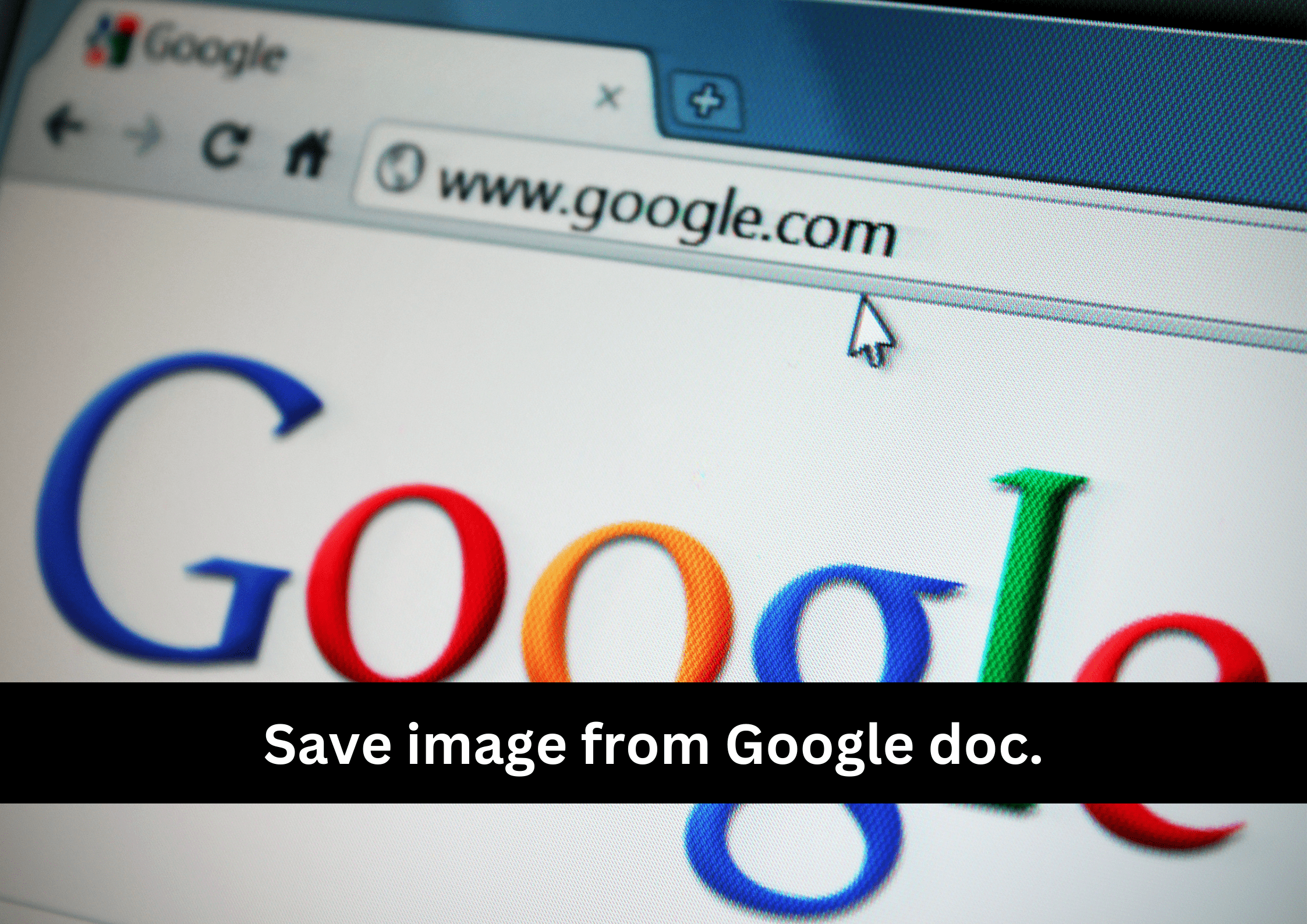With the rise in technology, we are on our way to becoming one of the most modernized civilizations ever. This upgradation of technology is hard to resist and difficult to cope with. We must take care of many things, including our privacy and well-being.
Not knowing even a single process might become a big problem for you. For instance, struggling to save image from Google doc may seem minor to you, but it might be a great struggle for those who don’t know. Through this blog, we are here to solve your problem and tell you different methods to save image from Google doc, so stay tuned.
Utilization of Google Doc

Google docs have made editing, sharing, and managing the docsuments easier and more feasible. It has taken working in the doc to the next level. Now you can access your office anywhere and easily edit the necessary documents. It has modern features that help you at every step and rectify any mistakes you make in the doc. It allows you to connect with any other Google apps easily and enables you to create a collaboration to enhance your experience.
One unique feature that Google doc offers is saving, editing, adding, or deleting images. All these operations are easy to do and very important to perfect your document. Images are part of the visual impact we aim to create through our document. Sometimes it becomes difficult for people to adjust and manage images because they don’t know how to do it in doc. You must understand that performing all these actions with the doc is a straightforward process you will learn in seconds. Today we are only talking about how to save image from Google doc.
Save image from Google doc

There are two simple methods to save image from Google doc that depend on the number of images you want to save. The first process will teach you how to keep all pictures attached to your document in one go. To perform this action, follow these steps:
- Open the document in which you want to download all the images.
- Go to the menu bar located above the window
- Click on the download button and then select the webpage
- Now Google doc will compile a whole folder containing every image which was on the document
- You can extract the photos you want from this Folder made by Google doc.
Now you know how to save all the images from Google doc but sometimes you don’t need all the images and only want to download a single image. It is possible to download a single image from the Google doc. The second process will tell you how to save a single image from Google doc. Follow the steps to operate:
- Open the document in which you want to download all the photos.
- Click on the file option at the top of the window and select the share button.
- Now, you will see the share option dropped on the window and choose to publish to the web from the list.
- This option will make your Google doc public. Now you have to open the link of your document and right-click on the image you want to save.
- Select the save image as an option to download your desired image.
This process continues after saving the image that you want. After downloading your image, you must make the dog private again because you made it public earlier. To make the document private again after making it public, follow the process:
- Open the document you have made public and click on the file option at the top of the window.
- Select the share option from the drop-down list and click on publish to web option.
- Now unshare the document to make it private.
Image Extractor or Remover

Now you have many methods to save image from Google doc but this doesn’t mean that this is the only way you can do it. Many different methods can help you achieve your target, and one of them is an image extractor or remover. Google doc offers various add-ons that you can attach to your system and efficiently perform any function. Image extractor or remover is a third-party add-on that you can add to your system and enhance its processing.
However, most people do not recommend it because of privacy concerns, as it needs access to all your private information, which could put you in a vulnerable situation. If you know the consequences and are ready to take action with proper precautions, you can add this add-on and extract images easily. To perform this action, follow the steps:
- You will see the option of add-ons on the toolbar. Please select it and click on Get add-ons to get what you need.
- Type image extractor and remover, and you will see a list of suggestions from which you can select accordingly.
- Now all you have to do is to install the app you like and use it to extract images in the doc.
It is essential to check the reviews and permissions before Installing and using the application to ensure you are secure in your position.
Conclusion
Now you don’t have to struggle to save image from Google doc because you know different methods to perform this process. Google doc has become a helpful tool that has made it easier for us to manage, edit, or share documents from anywhere. Technology has made everything easy for us, but it is true that not knowing even a single thing makes your work even more difficult than it would have made earlier. Learning is the key to adapting to technological changes to progress with the upgradation of the world and achieve success.